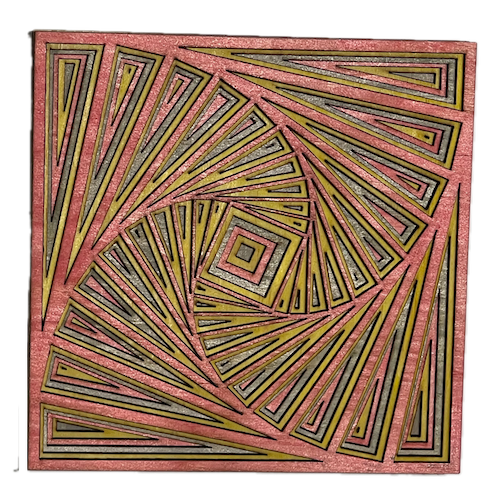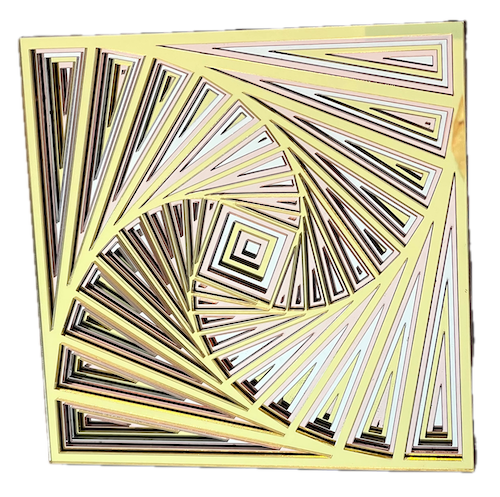Intro
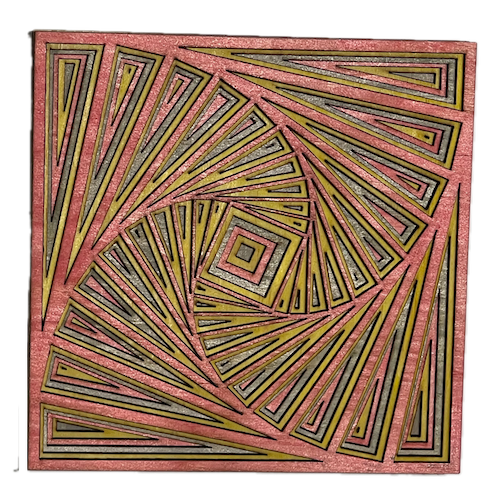
In this project, we help you create the Geometric Whirl - the hypnotic spiral Laser Cutting Build.
Download this intricate geometric design to create a stunning piece of art involving multiple layers of squares. Perfect for your home or as a unique gift. The step-by-step tips ensures an enjoyable crafting experience, resulting in a piece that's both personal and striking.
- The Geometric Whirl - the hypnotic spiral laser cutting Build is a wall artwork.
- An excellent gift option for all ages.
- This piece uses acrylic or MDF or plywood.
- It is an an easy Build, and the project can typically be completed in 3 hours for plywood, 2 hours for acrylic or 4 hours for MDF.
However, the time needed to complete this project will depend on the laser cutter used, the finished size of the design, and how experienced you are. If you believe the time estimate should be adjusted, feel free to let me know via a comment below.
The paid design can be downloaded here. (please notify me if the link is down)
Step-by-step instructions
Step 1. Gather and prepare all materials - Acrylic: Choose the acrylic colours and use a protective film if required. - MDF: Prepare MDF by painting it with a white undercoat and selecting paint colours to finish after the laser cutting. - Plywood: Choose stains or dyes to be applied after laser cutting to enhance the natural wood texture. Step 2. Get the design file ready to use - retrieve the design file using the source link shown on the project page. - extract the file to access the design files. - open the design within your laser cutting software. Step 3. Prepare laser cutter settings - Adjust the design size to fit your chosen material dimensions. - Set the appropriate laser parameters: - Cut: Specify power and speed for clean cuts. - Follow your laser cutter’s recommended settings for each material type. Step 4. Run the laser cutter - Position your material securely on the laser bed. - Run the cutting process. - Do this for the six layers. Step 5. Clean and finish the cut pieces - For MDF: Use a damp cloth to remove smoke marks. Paint the layers once clean. Spray paint gives the best finish. - For Plywood: Clean smoke residue with a damp rag, then apply stain or dye. - For Acrylic: Remove protective film after cutting. Step 6. Assemble and secure all layers - Align the layers carefully to ensure proper alignment of the design. - Use appropriate adhesives: - Acrylic Adhesive for acrylic. - Wood Glue for MDF or plywood. - Use clamps to secure the layers while the adhesive dries. - For MDF and plywood, use a gloss spray to enhance and protect the artwork. Step 7. Set up mounting for the finished piece - Attach a hanging mechanism, such as adhesive strips, to the back of the artwork. - Verify that the mechanism is suitable for the wall surface. Great work completing Geometric Whirl - the hypnotic spiral! Find the perfect place to display it and enjoy the final outcome.
If you enjoyed this project, please share your experience and leave a comment below.
Need a hand?
- Create sample swatches of your paints, stains and dyes for laser cutting
- 20 Laser Engraving Tips
- 50 Laser Cutting tips
- Leave a question
The completed Geometric Whirl - the hypnotic spiral